Bash on Ubuntu on Windows in Visual Studio Code
It’s very simple to change the default command line of Visual Studio Code to the new Bash on Ubuntu on Windows. You just have to modify one line in your vscode user settings file. You can open your settings file with File -> Preferences -> User Settings.
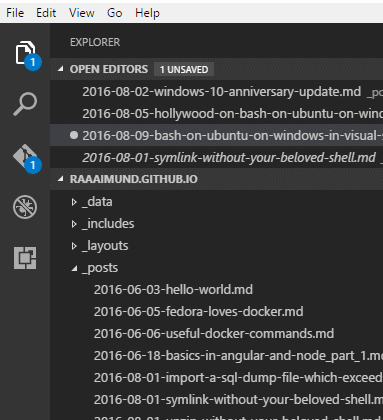
All your settings are in a JSON file and vscode will open your settings in a split screen. On the left side are the default settings and on the right side you can overwrite specific variables of your settings file.
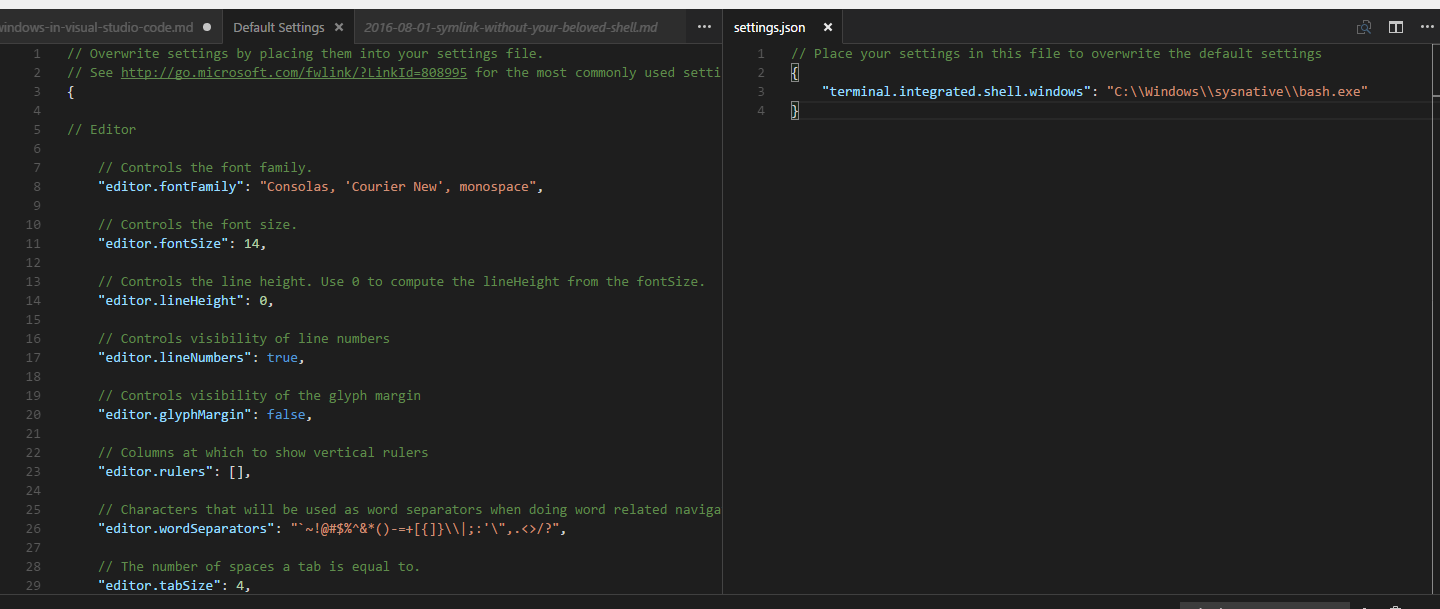
On the right side you have to overwrite the “terminal.integrated.shell.windows” variable with the new value “C:\\Windows\\sysnative\\bash.exe”.
// Place your settings in this file to overwrite the default settings
{
"terminal.integrated.shell.windows": "C:\\Windows\\sysnative\\bash.exe"
}Now you can toggle your new bash with the following shortcut
Strg + ö (German)
or with
Strg + . (English)
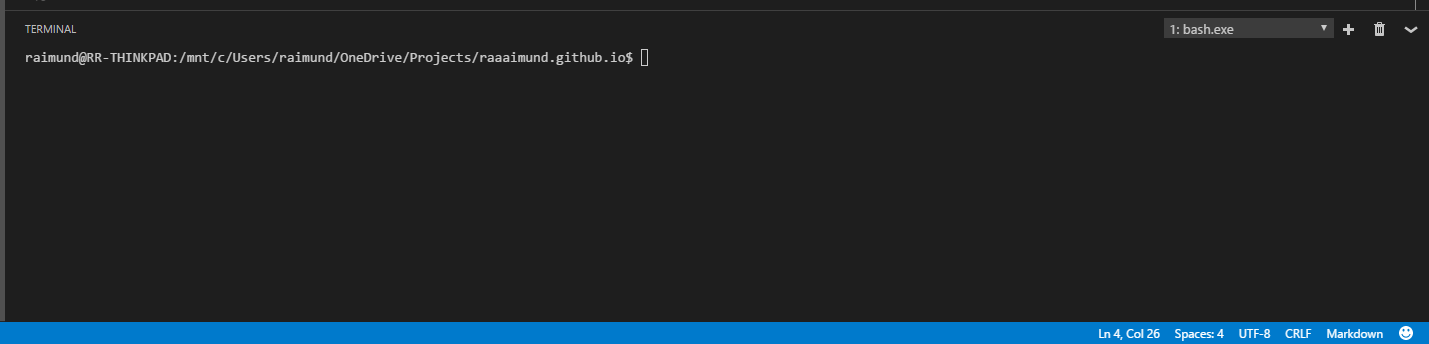
Happy bashing!